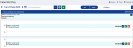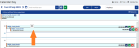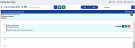Merge Time in the CalendarView
- From the Navigation menu select: Time > CalendarViewThis view will display the timesheet in a chronological order. It holds all of the same functions as the standard Day view but offers alternative methods for Merging time entries. You can also drag items to increase / decrease the duration..
- This will open the CalendarView.
To Merge 2 time entries together in the CalendarView, do the following:
- Click on the entry that you wish to merge to another entry, this will select it.
- Drag and drop the selected entry onto the time entry containing the details that should be retained.
- The 2 entries will then be merged together. The duration will be automatically amended to combine both of the entries durations and the NarrativeThe narrative is a text field that will allow you to enter details about the time entry. This field will accept alpha, numeric ansd some special characters, as well as applying Glossary terms and the spell-check function. It may be that the firm has set this as a compulsory field. will be retained from both entries too.
The Logic Applied in the CalendarView Merge Process
Users must be aware of the logic that will be applied when Merging 2 entries together in the CalendarView:
- Drag an existing entry and drop it on another entry, in this case entries will be merged with same logic as implement in Carpe Diem. I.e. if client, matter and UDFUser Defined Fields. These are the fields that are defined by the firm and are configured in AdminWeb by the system administrator. details are the same then entry will be merged, else the user will be provided an option to select the resultant entry’s client, matter and UDF details.
- Time entries shown in the Entries without time sequences section can be merged to a time entry in the CalendarView, in order to add a time sequence corresponding to the time of entry with the start of time sequence as the start time.
- It is not possible to drag and drop negative time entries.
- Entries with status of: Approved, Pending / Submitted or Transferred cannot be merged to another entry or entry with the same status.
- It is not possible for the user to merge a running timer entry to another entry or vice versa.
Examples of merging 2 time entries together:
Case 1:
|
If you drag and drop a sequence from past time to another sequence of future time, then the resultant time sequence will be pushed backwards. For example:
|
Case 2:
|
If you drag and drop a sequence from a future time entry to another sequence of past time, then resultant time sequence will be pushed backwards. For example
If sequence ‘B’ is dropped on top of sequence ‘A’, then the resulting time sequence will be:
|