Reset Your Password
To change a password, Timekeepers / Users must know their current one. Where this is not know, contact the system administrator and request a reset. The system administrator will then email a new password that you can then change once you have logged in.
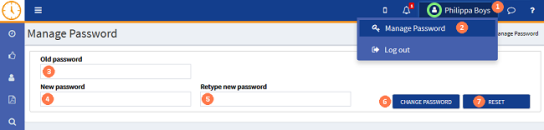
To change the current password, do the following:
![]() User Name : In the header section, click on the current users name to display the Manage Password option.
User Name : In the header section, click on the current users name to display the Manage Password option.
![]() Menu option : Click on the Manage Password option in the drop-down menu to display the Manage Password form.
Menu option : Click on the Manage Password option in the drop-down menu to display the Manage Password form.
![]() Old Password : Type the current password for the currently logged in timekeeperThis is the person who is working on behalf of the client. They are also known as a Fee Earner. / user.
Old Password : Type the current password for the currently logged in timekeeperThis is the person who is working on behalf of the client. They are also known as a Fee Earner. / user.
![]() New Password : Type the new password. It is recommended to use a combination of upper-case, lower-case and symbol characters.
New Password : Type the new password. It is recommended to use a combination of upper-case, lower-case and symbol characters.
![]() Re-type New Password : Type in the new password again.
Re-type New Password : Type in the new password again.
![]() CHANGE PASSWORD button : Click to save the changes to the password. Alternatively....
CHANGE PASSWORD button : Click to save the changes to the password. Alternatively....
![]() RESET button : If you do not want to save the changes, click the RESET button to clear the form and retain the previous password.
RESET button : If you do not want to save the changes, click the RESET button to clear the form and retain the previous password.


