Run the Glossary Report
This report is designed to allow Timekeepers and users to view a list of a specific timekeeperThis is the person who is working on behalf of the client. They are also known as a Fee Earner.'s glossary entries, or any defined System glossary entries that are available to all users.
To run the Glossary report, do the following:
- From the Navigation menu select: Reports > Glossary.
- The Glossary report form is then displayed. Complete the steps below to set the report details.
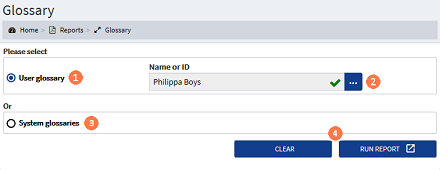
![]() User glossary : By default the User glossary radio button is selected.
User glossary : By default the User glossary radio button is selected.
![]() Name or ID : By default the current timekeeper or ID is selected. To change this and run the report for a different timekeeper, click the ellipsis button and select the required name from the list. Only one timekeeper / ID can be selected to run the report against. Where additional timekeeper's glossary entries are required, the report will need to be run multiple times.
Name or ID : By default the current timekeeper or ID is selected. To change this and run the report for a different timekeeper, click the ellipsis button and select the required name from the list. Only one timekeeper / ID can be selected to run the report against. Where additional timekeeper's glossary entries are required, the report will need to be run multiple times.
![]() System glossaries : This is the glossary that the system administrator has setup for all users. To run the report for the System Glossary rather than a specific users glossary, click the radio button to select. This will automatically remove the User glossary selection. It is not possible for users to add items to the System glossary list.
System glossaries : This is the glossary that the system administrator has setup for all users. To run the report for the System Glossary rather than a specific users glossary, click the radio button to select. This will automatically remove the User glossary selection. It is not possible for users to add items to the System glossary list.
![]() Clear / Run Report buttons : The CLEAR button will reset the form back to the default settings. Click the RUN REPORT button. The report results are displayed in a new browser tab over a sequence of pages depending on the number of results.
Clear / Run Report buttons : The CLEAR button will reset the form back to the default settings. Click the RUN REPORT button. The report results are displayed in a new browser tab over a sequence of pages depending on the number of results.
To save the report results for external use, export the results using the export tool in the results tool bar.



