Define the User Calendar, Date and Time Settings
To define the users Calendar, Date and Time settings, do the following:
- From the Navigation menu select: Settings > General Settings > Calendar, Date & Time.
- The tab will open and display the current users settings that have been applied. All of the options can be edited.
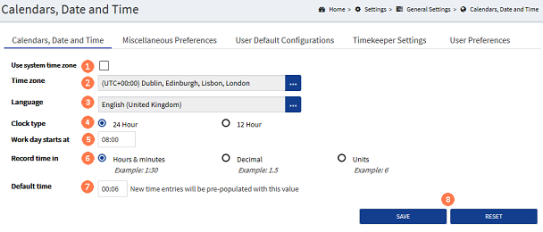
![]() Use system time zone : If you wish to set the time zone using your system time zone setting, click this check-box. This will hide the Time zone option in step 2 below.
Use system time zone : If you wish to set the time zone using your system time zone setting, click this check-box. This will hide the Time zone option in step 2 below.
![]() Time zone : The time zone is set by default in the CDWeb CDUSRINI Table by the System Administrator, however you can change this locally where you do not have the Use system time zone option selected. Click on the ellipsis button to display a list of time zones around the world. Click on the required time zone to select it.
Time zone : The time zone is set by default in the CDWeb CDUSRINI Table by the System Administrator, however you can change this locally where you do not have the Use system time zone option selected. Click on the ellipsis button to display a list of time zones around the world. Click on the required time zone to select it.
![]() Language : The language is set by default in the CDWeb CDUSRINI Table by the System Administrator. You can edit this locally here. Click the ellipsis button to display a list of available languages, then select on the required option to select it.
Language : The language is set by default in the CDWeb CDUSRINI Table by the System Administrator. You can edit this locally here. Click the ellipsis button to display a list of available languages, then select on the required option to select it.
![]() Clock type : There are 2 options to choose from, either 12hr or 24hr. Click on the option preferred.
Clock type : There are 2 options to choose from, either 12hr or 24hr. Click on the option preferred.
![]() Work day starts at : This is a manual entry field, here you can enter in the time of day that you would normally start your day. For example: 08:00hrs. This option is used for capturing TimeFinder items and other Found time entries (license required). In addition the CalendarViewThis view will display the timesheet in a chronological order. It holds all of the same functions as the standard Day view but offers alternative methods for Merging time entries. You can also drag items to increase / decrease the duration. will highlight the hours worked each day from this start time.
Work day starts at : This is a manual entry field, here you can enter in the time of day that you would normally start your day. For example: 08:00hrs. This option is used for capturing TimeFinder items and other Found time entries (license required). In addition the CalendarViewThis view will display the timesheet in a chronological order. It holds all of the same functions as the standard Day view but offers alternative methods for Merging time entries. You can also drag items to increase / decrease the duration. will highlight the hours worked each day from this start time.
![]() Record time in : There are 3 options to choose from, Decimal time | Hours & Minutes | Units. Click on the option required to automatically de-select the other. Depending on which option is selected here, will depict how the default duration in the field below is entered.
Record time in : There are 3 options to choose from, Decimal time | Hours & Minutes | Units. Click on the option required to automatically de-select the other. Depending on which option is selected here, will depict how the default duration in the field below is entered.
![]() Default time : There are 3 types of time that time entries can be recorded in, as such the default time must be entered in that format. For example: 0.10hrs, 00:06hrs or 1 unit. (each of these would be the equivalent of 6minutes of time) View the table at the bottom of this guide to review the equivalent time values that can be applied.
Default time : There are 3 types of time that time entries can be recorded in, as such the default time must be entered in that format. For example: 0.10hrs, 00:06hrs or 1 unit. (each of these would be the equivalent of 6minutes of time) View the table at the bottom of this guide to review the equivalent time values that can be applied.
![]() SAVE and RESET buttons : Once the required options have been applied then click SAVE to commit them to the database or click RESET to retain the previous settings. The setting will be applied immediately on saving without the need for the user to refresh or log out > Log in.
SAVE and RESET buttons : Once the required options have been applied then click SAVE to commit them to the database or click RESET to retain the previous settings. The setting will be applied immediately on saving without the need for the user to refresh or log out > Log in.
Table of equivalent time values
| Decimal Time | Standard Time |
|---|---|
| 0.10 | 00:06 |
| 0.20 | 00:12 |
| 0.25 | 00:15 |
| 0.5 | 00:30 |
| 1.0 | 01:00 |
These are the recommended values for the Default time field.



