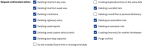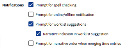Enable or Disable a Confirmation or Notification Option
To Enable or Disable a Confirmation & Notification message from being displayed, do the following:
- From the Navigation menu select: Settings > Confirmation & Notification.
- The form is split into 2 sections:
- Request Confirmation before
- Notification messages
- There are multiple options within each section, which are all enabled or disabled by selecting the associated check-box option.
- Where an option is selected in the Request Confirmation before section, it will display a pop-up message for the user to confirm or reject the action before it is processed.
- Where an option is selected in the Notification messages section, it will display a pop-up message to request if the user would like to proceed or to complete another function in the background.
- In each message there is a check-box to disable the option in the Confirmation & Notifications screen. This will stop the message from being displayed in the future or until the user switches it back on. This option will only be applied if you select the YES option in the confirmation message too.