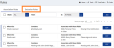Add Exclusion Rules (Requires a TimeFinder Module License)
To add a new Exclusion, do the following:
- From the Navigation menu select: Tools > TimeFinder > Rules.
- The Association rule tab is then displayed by default. Click the Exclusions rule tab to display the exclusion rules form.
- Complete the steps below to add a new exclusion rule:
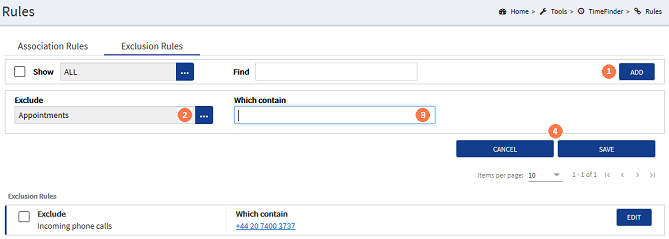
![]() ADD button : Click the ADD button. This will expand the form to show the add Exclusions Rule form.
ADD button : Click the ADD button. This will expand the form to show the add Exclusions Rule form.
![]() Exclude : The exclusion type activity defaults to Appointment. Where an alternative activity type is required, click the ellipsis button to show the pick-list. Click on the required option to select it.
Exclude : The exclusion type activity defaults to Appointment. Where an alternative activity type is required, click the ellipsis button to show the pick-list. Click on the required option to select it.
![]() Which Contains : Enter in the appropriate exclusion text as required. Fore example:
Which Contains : Enter in the appropriate exclusion text as required. Fore example:
- Appointment : The appointment title
- Incoming Phone Call : Area code and phone number call is made from. I.e. The suppliers phone number
- Outgoing Phone Call : Area code and phone number call is being made to. I.e. A family members phone number
- Email Sent : Suppliers email address
- Email Received : Family members email address
![]() CANCEL / SAVE Buttons : Click the SAVE button to commit the Exclusion rule, or click CANCEL to close the form without saving the rule.
CANCEL / SAVE Buttons : Click the SAVE button to commit the Exclusion rule, or click CANCEL to close the form without saving the rule.