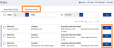Edit Exclusion Rules
To edit an existing Exclusion, do the following:
- From the Navigation menu select: Tools > TimeFinder > Rules.
- The Association rule tab is then displayed by default. Click the Exclusions rule tab to display the exclusion rules form, then click the EDIT button for the exclusion rule that you need to edit.
- Complete the steps below to add a edit exclusion rule:

![]() Exclude : Where the exclusion type needs to be edited, click the ellipsis button to display the pick-list then click on the required option to select it.
Exclude : Where the exclusion type needs to be edited, click the ellipsis button to display the pick-list then click on the required option to select it.
![]() Which contain : Where the exclusion value needs to be edited, click in the field and edit the value as required.
Which contain : Where the exclusion value needs to be edited, click in the field and edit the value as required.
![]() SAVE / CANCEL / DELETE buttons : To commit the changes, click the SAVE button, alternatively click the CANCEL button to reset the exclusion form and close the edit form. Where you no longer wish to keep the rule, click the DELETE button to remove it permanently.
SAVE / CANCEL / DELETE buttons : To commit the changes, click the SAVE button, alternatively click the CANCEL button to reset the exclusion form and close the edit form. Where you no longer wish to keep the rule, click the DELETE button to remove it permanently.