Edit a Glossary Item
To add a glossary item, do the following:
- From the Navigation menu select: Tools > Glossary.
- The Glossary form is then displayed.
- Complete the steps below to edit a glossary item:
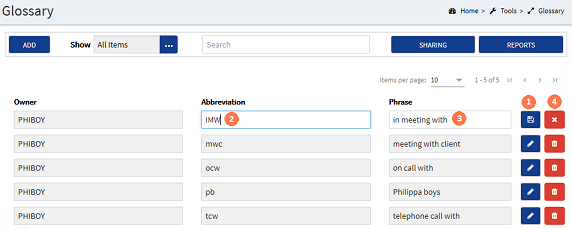
![]() Edit button : Click the edit button for the entry that you wish to edit. This will enable the abbreviation and phrase fields and toggle the edit button to now show the SAVE button.
Edit button : Click the edit button for the entry that you wish to edit. This will enable the abbreviation and phrase fields and toggle the edit button to now show the SAVE button.
![]() Abbreviation : Click in the field and enter a name or acronym up to 5 characters e.g. els2.
Abbreviation : Click in the field and enter a name or acronym up to 5 characters e.g. els2.
![]() Phrase : Click in the field and enter the text that should populate the narrativeThe narrative is a text field that will allow you to enter details about the time entry. This field will accept alpha, numeric ansd some special characters, as well as applying Glossary terms and the spell-check function. It may be that the firm has set this as a compulsory field. in a time sheet e.g. engagement letters sent to.
Phrase : Click in the field and enter the text that should populate the narrativeThe narrative is a text field that will allow you to enter details about the time entry. This field will accept alpha, numeric ansd some special characters, as well as applying Glossary terms and the spell-check function. It may be that the firm has set this as a compulsory field. in a time sheet e.g. engagement letters sent to.
![]() SAVE button : To save the changes click the SAVE button. Alternatively...
SAVE button : To save the changes click the SAVE button. Alternatively...
![]() CANCEL button : Click the CANCEL button to close the form without saving the entry.
CANCEL button : Click the CANCEL button to close the form without saving the entry.




