Share Your Glossary List
To share glossary items or edit the currently shared list, do the following:
- From the Navigation menu select: Tools > Glossary.
- The Glossary form is then displayed.
- Click the Share button.
- This will display the po-up glossary Share item view. Complete the following to configure who you share your Glossary items list with.
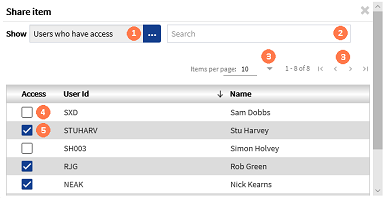
![]() Show : By default this is set to Everyone, but it can be set to only show: Users who have access OR Users who don't have access.
Show : By default this is set to Everyone, but it can be set to only show: Users who have access OR Users who don't have access.
![]() Find : Enter the User Id or User name (full or partial entry), to filter the list and display only those users who match the data entered.
Find : Enter the User Id or User name (full or partial entry), to filter the list and display only those users who match the data entered.
![]() Page controls : Displays paging once the list exceeds the number of items that can be displayed in a single page. the options are: 10, 20, 50 & 100.
Page controls : Displays paging once the list exceeds the number of items that can be displayed in a single page. the options are: 10, 20, 50 & 100.
![]() Check-box de-selected : These are users for whom you have not granted access to your glossary items. To grant access, click in the check-box to display a tick. The next time that user then logs into CDWeb, then they will be able to use your glossary items within their own time entry narratives.
Check-box de-selected : These are users for whom you have not granted access to your glossary items. To grant access, click in the check-box to display a tick. The next time that user then logs into CDWeb, then they will be able to use your glossary items within their own time entry narratives.
![]() Check-box selected : These are users for whom you have granted access to your glossary items. To revoke access, click in the check-box to remove the tick. The next time that user then logs into CDWeb, they will no longer be able to use your glossary items within their own time entry narratives.
Check-box selected : These are users for whom you have granted access to your glossary items. To revoke access, click in the check-box to remove the tick. The next time that user then logs into CDWeb, they will no longer be able to use your glossary items within their own time entry narratives.
Once the share details have been set as required, click the 'X' in the top right hand corner of the Share Item form.





