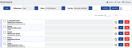Share Your Nickname List
To share your Nickname list with other users, do the following:
- From the Navigation menu select: Tools > Nicknames.
- Click on the SHARING button to display the pop-up Share item form.
- Complete the following to configure who you share your Nickname items list with.
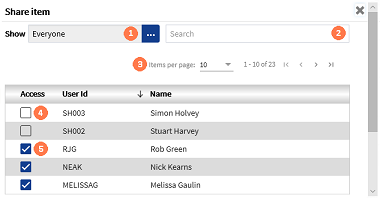
![]() Show : Click the ellipsis button to select an alternative option for your shared list. The other option will either show, users who have access or users who don't have access. By default the table will display All other timekeepers that you have access to, and they have, or do not have, permissions to use your nickname items.
Show : Click the ellipsis button to select an alternative option for your shared list. The other option will either show, users who have access or users who don't have access. By default the table will display All other timekeepers that you have access to, and they have, or do not have, permissions to use your nickname items.
![]() Search : If you wish to view a specific users access rights you can enter the users name or id into the text box. This will automatically filter the list to show those users that match the text. You can enter a full or partial name.
Search : If you wish to view a specific users access rights you can enter the users name or id into the text box. This will automatically filter the list to show those users that match the text. You can enter a full or partial name.
![]() Paging : By default the Sharing table will display 10 users names. Clicking on the down arrow, will display the other options that can be selected by clicking on them. These are 20, 50 or 100. In addition you can scroll the pages one by one if you click on the < and > buttons. Otherwise, you can jump to page 1 by clicking the |< button or to the final page by clicking on the >| button.
Paging : By default the Sharing table will display 10 users names. Clicking on the down arrow, will display the other options that can be selected by clicking on them. These are 20, 50 or 100. In addition you can scroll the pages one by one if you click on the < and > buttons. Otherwise, you can jump to page 1 by clicking the |< button or to the final page by clicking on the >| button.
![]() Check-box de-selected : These are the users that do not have access to your list. Clicking the check-box will grant them access. They will need to log-in again for this list to be accessible.
Check-box de-selected : These are the users that do not have access to your list. Clicking the check-box will grant them access. They will need to log-in again for this list to be accessible.
![]() Check-box selected : These are the users that have access to your list. Clicking the check-box will revoke their access. They will need to log-in again for this list to be hidden.
Check-box selected : These are the users that have access to your list. Clicking the check-box will revoke their access. They will need to log-in again for this list to be hidden.