Configure the Spell Checker Preferences
The preferences tab holds the settings to select which dictionary should be set as the Default.
Currently the options are:
- English (United Kingdom).
- English (United States).
- French (Canada).
In addition there are several check box options that can be selected to apply rules to the spell checking process, these are:
- Ignore words that are initially capped.
- Ignore words containing mixed case.
- Ignore words containing numbers.
- Ignore words in all caps.
- Ignore double words.
- Ignore Internet domain names.
- Spell check on add or edit.
To configure the Spell-check preferences, do the following:
- From the Navigation menu select: Tools > Spell Check.
- The Spell-check form is then displayed and defaults to the Preferences tab. Complete the steps below to set the spell-check preferences.
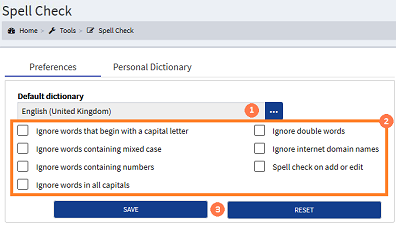
![]() Default dictionary : To select an alternative default dictionary, click the ellipsis button to display the pick-list, then click on the required option to select it.
Default dictionary : To select an alternative default dictionary, click the ellipsis button to display the pick-list, then click on the required option to select it.
![]() Check-box options : To select an option click the check-box to display a tick. To de-select an option click the check-box to remove the tick.
Check-box options : To select an option click the check-box to display a tick. To de-select an option click the check-box to remove the tick.
![]() SAVE & RESET buttons : To save the spell-check preferences click the SAVE button. Where options have been selected but you do not wish to retain them click the RESET button.
SAVE & RESET buttons : To save the spell-check preferences click the SAVE button. Where options have been selected but you do not wish to retain them click the RESET button.



