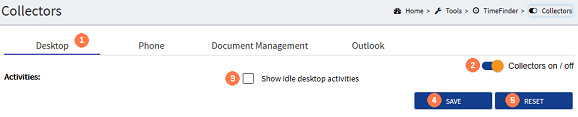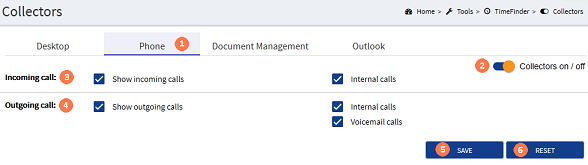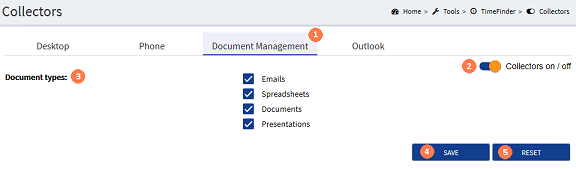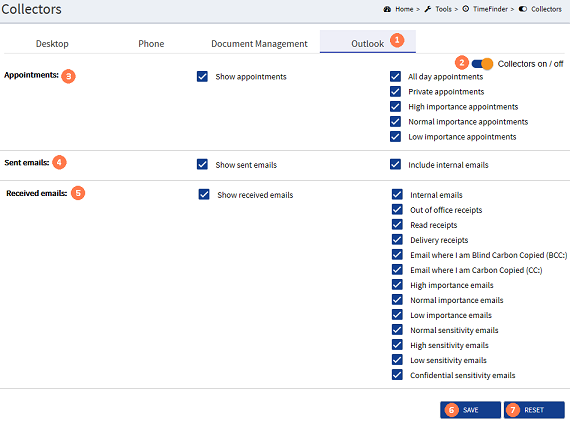Configure the TimeFinder Collectors
- From the Navigation menu select: Tools > TimeFinder > Collectors.
- The TimeFinder form is then displayed with the Desktop tab displayed by default.
The TimeFinder Collector settings are configured over 4 tabs:
|
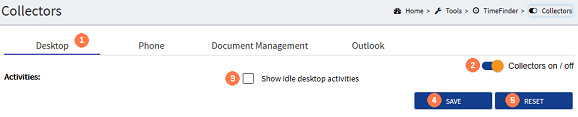
 Desktop tab : By default the Desktop tab is displayed with a single collector option available. Desktop tab : By default the Desktop tab is displayed with a single collector option available.
 Collectors on / off : Slide the switch to the on position for this activity to be captured. Collectors on / off : Slide the switch to the on position for this activity to be captured.
 Activities : Click the check-box to display a tick to enable the idle desktop collectors. Where the switch is on but the activities option is not selected, then the collection will not happen. Activities : Click the check-box to display a tick to enable the idle desktop collectors. Where the switch is on but the activities option is not selected, then the collection will not happen.
 SAVE button : If you wish to save the change to the configuration, click the SAVE button. Alternatively... SAVE button : If you wish to save the change to the configuration, click the SAVE button. Alternatively...
 RESET button : Where you have made changes to this form but you wish to retain the previous configuration, click the RESET button to remove the current selections and reset the form back to the previously saved settings. RESET button : Where you have made changes to this form but you wish to retain the previous configuration, click the RESET button to remove the current selections and reset the form back to the previously saved settings.
|
|
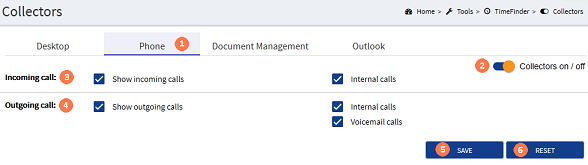
 Phone tab : Click on the Phone tab to display the phone collectors form. Phone tab : Click on the Phone tab to display the phone collectors form.
 Collectors on / off : Slide the switch to the on position to enable the Incoming and Outgoing call activity fields. Collectors on / off : Slide the switch to the on position to enable the Incoming and Outgoing call activity fields.
 Incoming call activities : Click in the check-boxes to display a tick for the incoming call activities that you wish to capture time for. Only those activities that are selected will be captured as Found Time. Incoming call activities : Click in the check-boxes to display a tick for the incoming call activities that you wish to capture time for. Only those activities that are selected will be captured as Found Time.
 Outgoing call activities : Click in the check-boxes to display a tick for the outgoing call activities that you wish to capture time for. Only those activities that are selected will be captured as Found Time. Outgoing call activities : Click in the check-boxes to display a tick for the outgoing call activities that you wish to capture time for. Only those activities that are selected will be captured as Found Time.
 SAVE button : To save the configuration click the SAVE button. Alternatively... SAVE button : To save the configuration click the SAVE button. Alternatively...
 RESET button : To retain the original configuration from the previous save, click the RESET button to set the configuration back to the previously saved settings. RESET button : To retain the original configuration from the previous save, click the RESET button to set the configuration back to the previously saved settings.
|
|
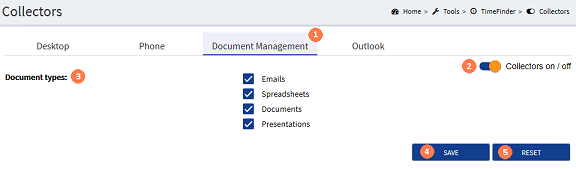
 Document management tab : Click the Document management tab to display the document activities for. Document management tab : Click the Document management tab to display the document activities for.
 Collectors on / off : Slide the switch to the on position to enable the document management activity check-boxes. Collectors on / off : Slide the switch to the on position to enable the document management activity check-boxes.
 Document types activities : Click the document activities check-boxes to select those types that you wish to collect in Found Time. Document types activities : Click the document activities check-boxes to select those types that you wish to collect in Found Time.
 SAVE button : If you wish to save the configuration click the SAVE button. Alternatively... SAVE button : If you wish to save the configuration click the SAVE button. Alternatively...
 RESET button : If you wish to retain the previous configuration, click the RESET button to keeps the previously saved configuration. RESET button : If you wish to retain the previous configuration, click the RESET button to keeps the previously saved configuration.
|
|
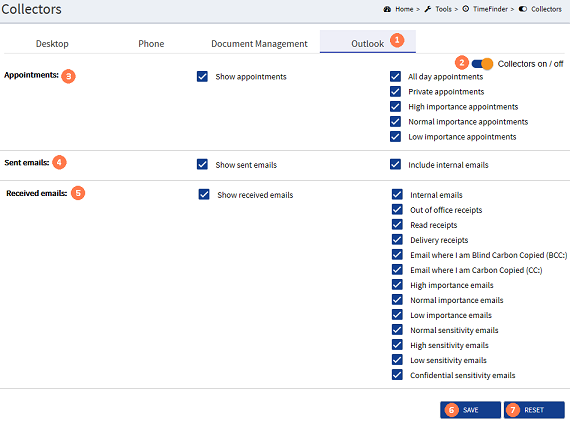
 Outlook tab : Click the Outlook tab to show the Outlook configuration form. Outlook tab : Click the Outlook tab to show the Outlook configuration form.
 Collectors on / off : Slide the switch to the on position to enable the Outlook activities check-boxes. Collectors on / off : Slide the switch to the on position to enable the Outlook activities check-boxes.
 Appointment activities : Click the check-boxes to display a tick for the appointment types that you wish to collect as found time. Appointment activities : Click the check-boxes to display a tick for the appointment types that you wish to collect as found time.
 Sent emails activities : Click the check-boxes to display a tick for the Sent email types that you wish to collect as found time. Sent emails activities : Click the check-boxes to display a tick for the Sent email types that you wish to collect as found time.
 Received email activities : Click the check-boxes to display a tick for the Received email types that you wish to collect as found time. Received email activities : Click the check-boxes to display a tick for the Received email types that you wish to collect as found time.
 SAVE button : If you wish to save the configuration click the SAVE button. Alternatively... SAVE button : If you wish to save the configuration click the SAVE button. Alternatively...
 RESET button : If you wish to retain the previous configuration, click the RESET button to keeps the previously saved configuration. RESET button : If you wish to retain the previous configuration, click the RESET button to keeps the previously saved configuration.
|
 Desktop
Desktop
 Phone
Phone
 Document Management
Document Management
 Outlook
Outlook