Add a Worklist Item
To add a new Worklist entry, do the following:
- From the Navigation menu select: Tools > WorklistWorklist items are defined in Tools > Worklist > Management. They allow you to setup a pre-populated time recording entry for regularly used client matters. They also allow you to define a narrative so you can simply enter time by selecting a worklist item and a duration with no other need to select details for the time entry. > Management.
- The Worklist form is then displayed.
- Complete the steps below to add a Worklist item. (It is possible to save a totally blank Worklist item by simply clicking the SAVE button)
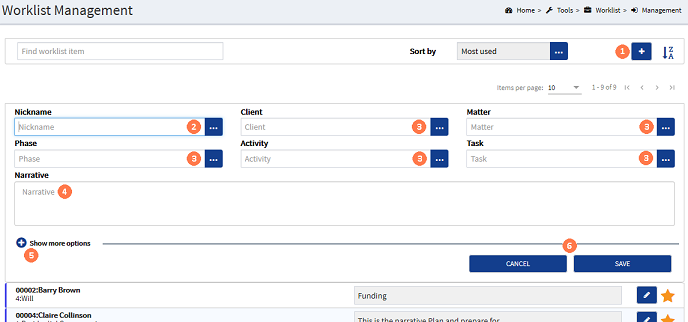
![]() Add button : Click the ADD button to expand the form and display the Add Worklist item form.
Add button : Click the ADD button to expand the form and display the Add Worklist item form.
![]() Nickname : To populate the Worklist item from an existing nicknameNicknames are configured in Tools > Nicknames. They allow you to pre-populate a client matter for regularly used time recording entries. They can be fully or partially populated, though there is no narritive defined so you can do this at the point of recording time. You can also use a nickname item to create a Worklist item. item, click the ellipsis button and click on the required nickname in the pick-list to select it.
Nickname : To populate the Worklist item from an existing nicknameNicknames are configured in Tools > Nicknames. They allow you to pre-populate a client matter for regularly used time recording entries. They can be fully or partially populated, though there is no narritive defined so you can do this at the point of recording time. You can also use a nickname item to create a Worklist item. item, click the ellipsis button and click on the required nickname in the pick-list to select it.
![]() Client, Matter & UDF's : To select any of these fields, click the ellipsis button and click on the required option from the pick-list to select it.
Client, Matter & UDF's : To select any of these fields, click the ellipsis button and click on the required option from the pick-list to select it.
![]() Narrative : Should you wish to populate the narrativeThe narrative is a text field that will allow you to enter details about the time entry. This field will accept alpha, numeric ansd some special characters, as well as applying Glossary terms and the spell-check function. It may be that the firm has set this as a compulsory field., for every time entry that you create from this Worklist item, click in the narrative field and enter the required text. You can also use glossary items within this field.
Narrative : Should you wish to populate the narrativeThe narrative is a text field that will allow you to enter details about the time entry. This field will accept alpha, numeric ansd some special characters, as well as applying Glossary terms and the spell-check function. It may be that the firm has set this as a compulsory field., for every time entry that you create from this Worklist item, click in the narrative field and enter the required text. You can also use glossary items within this field.
![]() Show more options : Where you have configured
Show more options : Where you have configured
Again for each of these fields, click the ellipsis button to display the pick-list and then click on the required option to select it.
![]() SAVE / CANCEL buttons : To save the worklist item click the SAVE button. The form will collapse and display the entry in your Worklist active items. If you do not wish to save the entry, click the CANCEL button.
SAVE / CANCEL buttons : To save the worklist item click the SAVE button. The form will collapse and display the entry in your Worklist active items. If you do not wish to save the entry, click the CANCEL button.




