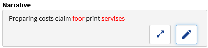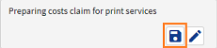Bulk Spellcheck Time Entries in the Timesheet
- From the Navigation menu select: Time > Day.
- Alternatively, select the Week option.
To bulk spellcheck time entries, do the following:
- To bulk spellcheck the narratives there must be at least 2 or more time entries selected in the view. Either manually select the check-boxes for the entries to be checked, or click the SELECT ALL button at the bottom of the screen.
- The timesheet pop-up menu is displayed at the bottom of the screen. Click the SPELL CHECK button to run the spell-checker for all of the selected entries.
- The spell checker will run in the background. Where there are any unrecognised words found, a notification will be displayed in the top right hand corner of the screen to advise how many entries have failed.
- Alternatively where there are no unrecognised words found then a notification will be displayed to advise of this.
- Each of those narratives with unrecognised words will be automatically expanded on screen, showing the unrecognised words highlighted in red font.
- To correct any unrecognised words, left mouse click on them to display the list of suggested alternatives, to ignore or add to dictionary.
- Select the required word from the list or where the spelling is correct, select the Add to the dictionary option. Words can be ignored but if the spell checker is run again then it will be re-captured as unrecognised.
- Click the SAVE button in the narrativeThe narrative is a text field that will allow you to enter details about the time entry. This field will accept alpha, numeric ansd some special characters, as well as applying Glossary terms and the spell-check function. It may be that the firm has set this as a compulsory field..
- Once all of the words have been corrected, then a notification will be displayed in the top right hand corner.