Timesheet Month View (calendar month)
Day View is the default view on launching CD Web. To view the calendar Month view, do the following:
- From the Navigation menu select: Time > Month.
- This will display the Month view.
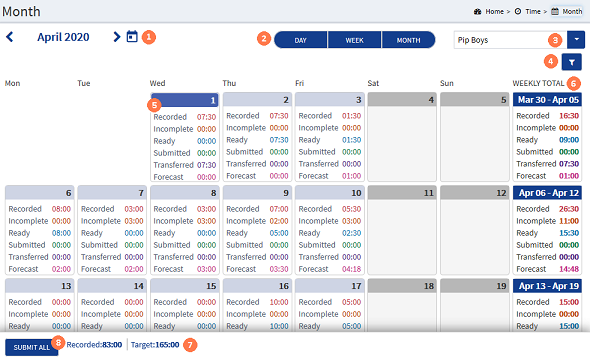
![]() Date picker : You can scroll month by month by clicking on the < > buttons. You can also select an alternative month by clicking on the Calendar button and making a selection from the pop-up calendar picker.
Date picker : You can scroll month by month by clicking on the < > buttons. You can also select an alternative month by clicking on the Calendar button and making a selection from the pop-up calendar picker.
![]() View buttons : If you wish to change the view away from the Month view, click either the DAY or MONTH buttons.
View buttons : If you wish to change the view away from the Month view, click either the DAY or MONTH buttons.
![]() Timekeeper picker : By default the current timekeeperThis is the person who is working on behalf of the client. They are also known as a Fee Earner. is selected and the view shows their calendar month totals. You can view an alternative timekeepers total times. Click on the drop-down button and select the relevant timekeeper name from the list.
Timekeeper picker : By default the current timekeeperThis is the person who is working on behalf of the client. They are also known as a Fee Earner. is selected and the view shows their calendar month totals. You can view an alternative timekeepers total times. Click on the drop-down button and select the relevant timekeeper name from the list.
![]() Filter : By default the time totals are displayed for the time status entries, You can hide any status type totals from the view in the filter. You can also display the totals for Missing time, Billable time and Non-billable time. Click the filter button to open the filter options.
Filter : By default the time totals are displayed for the time status entries, You can hide any status type totals from the view in the filter. You can also display the totals for Missing time, Billable time and Non-billable time. Click the filter button to open the filter options.
![]() View the Filter options details:
View the Filter options details:
![]() Day totals : Where you are viewing the Month view for the current calendar month, today will be highlighted as a darker blue header. The Status types are colour coded so you can easily see the time totals.
Day totals : Where you are viewing the Month view for the current calendar month, today will be highlighted as a darker blue header. The Status types are colour coded so you can easily see the time totals.
![]() Week totals : These are displayed in the right hand column and show your totals for that working week.
Week totals : These are displayed in the right hand column and show your totals for that working week.
![]() Month totals : These are displayed at the bottom of the screen. They will only show those totals that have been selected in the filter options.
Month totals : These are displayed at the bottom of the screen. They will only show those totals that have been selected in the filter options.
![]() SUBMIT button : If you wish to submit any outstanding time that you have recorded, these are the Ready time entries. Click the SUBMIT button, your time should then be submitted and you will see the Month view update to show the changes in values for Ready and Submitted time.
SUBMIT button : If you wish to submit any outstanding time that you have recorded, these are the Ready time entries. Click the SUBMIT button, your time should then be submitted and you will see the Month view update to show the changes in values for Ready and Submitted time.
|
|
It is not possible to add time in the month view, this view is used to highlight the time recoded over the month. |




