Set the Miscellaneous Preferences
To define the Miscellaneous Preferences settings, do the following:
- From the Navigation menu select: Settings > General Settings > Miscellaneous Preferences.
- The tab will open and display the current users settings that have been applied. All of the options can be edited.
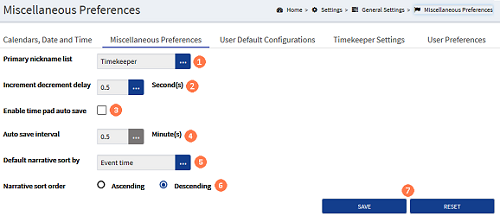
![]() Primary Nickname : This controls the users default NicknameNicknames are configured in Tools > Nicknames. They allow you to pre-populate a client matter for regularly used time recording entries. They can be fully or partially populated, though there is no narritive defined so you can do this at the point of recording time. You can also use a nickname item to create a Worklist item. list that is displayed in the Add Time and Edit Time forms. Click the ellipsis button to show the 2 options, TimekeeperThis is the person who is working on behalf of the client. They are also known as a Fee Earner. or User. Click on the option that is preferred to select it.
Primary Nickname : This controls the users default NicknameNicknames are configured in Tools > Nicknames. They allow you to pre-populate a client matter for regularly used time recording entries. They can be fully or partially populated, though there is no narritive defined so you can do this at the point of recording time. You can also use a nickname item to create a Worklist item. list that is displayed in the Add Time and Edit Time forms. Click the ellipsis button to show the 2 options, TimekeeperThis is the person who is working on behalf of the client. They are also known as a Fee Earner. or User. Click on the option that is preferred to select it.
![]() Increment decrement delay : By default the delay is set to 0.5 of a second, which is the fastest delay available. Click the ellipsis button to display the pick-list to select an alternative option between 1 and 5 seconds. Click on the required option to select it.
Increment decrement delay : By default the delay is set to 0.5 of a second, which is the fastest delay available. Click the ellipsis button to display the pick-list to select an alternative option between 1 and 5 seconds. Click on the required option to select it.
![]() Enable time pad auto save : This check-box is not selected by default. Click it to enable the Auto save interval field, then select the interval required for the auto save in step 4 below.
Enable time pad auto save : This check-box is not selected by default. Click it to enable the Auto save interval field, then select the interval required for the auto save in step 4 below.
![]() Auto save interval : This is only enabled where the user has selected the Enable time pad auto save check-box. This duration is measured in minutes and defaults to 30 seconds. (0.5mins) It is used to auto save the details entered in the TimePadThis view allows you to create time entries using plain text and trigger words that are defined in Settings > Intelligent time. You can create multiple time entries at once and review them before saving them to the timesheet.. Click the ellipsis button to select an alternative duration: 1min, 1.5min or 2mins.
Auto save interval : This is only enabled where the user has selected the Enable time pad auto save check-box. This duration is measured in minutes and defaults to 30 seconds. (0.5mins) It is used to auto save the details entered in the TimePadThis view allows you to create time entries using plain text and trigger words that are defined in Settings > Intelligent time. You can create multiple time entries at once and review them before saving them to the timesheet.. Click the ellipsis button to select an alternative duration: 1min, 1.5min or 2mins.
![]() Default narrative sort by : This field is used when Merging 2 or more entries together to set which NarrativeThe narrative is a text field that will allow you to enter details about the time entry. This field will accept alpha, numeric ansd some special characters, as well as applying Glossary terms and the spell-check function. It may be that the firm has set this as a compulsory field. is set first and last. Where the Confirmation & Notification option: Prompt for narrative order when merging time entries is selected, the Sort by field is displayed in a pop-up box at point of merge, to select an alternative Sort by option. Click the ellipsis button and select one of the options to set as the default:
Default narrative sort by : This field is used when Merging 2 or more entries together to set which NarrativeThe narrative is a text field that will allow you to enter details about the time entry. This field will accept alpha, numeric ansd some special characters, as well as applying Glossary terms and the spell-check function. It may be that the firm has set this as a compulsory field. is set first and last. Where the Confirmation & Notification option: Prompt for narrative order when merging time entries is selected, the Sort by field is displayed in a pop-up box at point of merge, to select an alternative Sort by option. Click the ellipsis button and select one of the options to set as the default:
![]() Narrative sort order : This field is used in association with the Default narrative sort by option above. Select to sort the narratives either in Ascending or Descending order.
Narrative sort order : This field is used in association with the Default narrative sort by option above. Select to sort the narratives either in Ascending or Descending order.
![]() SAVE and RESET buttons : Click SAVE to retain any changes that have been applied. Click RESET to revert any changes that have been applied since the last save.
SAVE and RESET buttons : Click SAVE to retain any changes that have been applied. Click RESET to revert any changes that have been applied since the last save.



