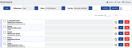Add a New Nickname
To add a new nickname to either list type, do the following:
- From the Navigation menu select: Tools > Nicknames.
- Complete the steps below to add a new nickname entry.
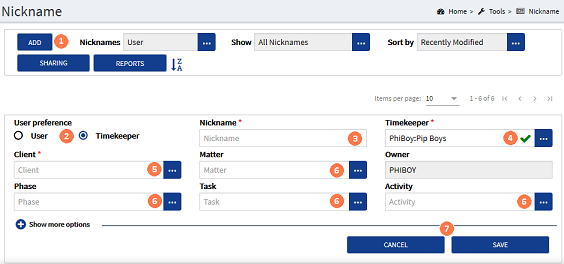
![]() ADD button : Click to expand the view and display the Add Nickname form.
ADD button : Click to expand the view and display the Add Nickname form.
![]() User preference : By default the form displays the Preference option set
User preference : By default the form displays the Preference option set
The Owner field is only displayed where the User preference is set to TimekeeperThis is the person who is working on behalf of the client. They are also known as a Fee Earner. as it is not possible to configure another users nickname lists.
Where the Timekeeper option is displayed the Timekeeper field is displayed (see step 4 below).
![]() Nickname : This field is mandatory and is the name that will be displayed in the Nickname pick-list in the Add / Edit time forms. The field is limited to 24 characters. Enter a name that will reflect the client and matter for easy recognition, e.g. J.Smith_Will_Com2Cli. Now when you select the nickname in the Add time form, it will resolve to show the client, matter and any UDFUser Defined Fields. These are the fields that are defined by the firm and are configured in AdminWeb by the system administrator.'s that are applied in this nickname.
Nickname : This field is mandatory and is the name that will be displayed in the Nickname pick-list in the Add / Edit time forms. The field is limited to 24 characters. Enter a name that will reflect the client and matter for easy recognition, e.g. J.Smith_Will_Com2Cli. Now when you select the nickname in the Add time form, it will resolve to show the client, matter and any UDFUser Defined Fields. These are the fields that are defined by the firm and are configured in AdminWeb by the system administrator.'s that are applied in this nickname.
![]() Timekeeper : (Where the timekeeper option is set in step 2 above) This will default to the current timekeeper name. Where the nickname is being configured for another user, click the ellipsis button to display the pick-list of timekeepers. Click on the required timekeeper from the list to select it.
Timekeeper : (Where the timekeeper option is set in step 2 above) This will default to the current timekeeper name. Where the nickname is being configured for another user, click the ellipsis button to display the pick-list of timekeepers. Click on the required timekeeper from the list to select it.
![]() Client : This field is mandatory to create a new nickname. Click the ellipsis button to display the client pick-list. Click on the required client to select them.
Client : This field is mandatory to create a new nickname. Click the ellipsis button to display the client pick-list. Click on the required client to select them.
![]() Matter & UDF's : These fields are all optional for nickname creation. Where you wish to add additional details, click the ellipsis button and select the required option from the pick-lists.
Matter & UDF's : These fields are all optional for nickname creation. Where you wish to add additional details, click the ellipsis button and select the required option from the pick-lists.
![]() SAVE / CANCEL buttons : To save the nickname, click the SAVE button. Where the nickname has been created for another timekeeper then the nickname will be displayed in their nickname list. Where the nickname has been created for yourself then the item will be saved to your list. Where you do not wish to save the entry click the CANCEL button to close the form and return to the Nickname list.
SAVE / CANCEL buttons : To save the nickname, click the SAVE button. Where the nickname has been created for another timekeeper then the nickname will be displayed in their nickname list. Where the nickname has been created for yourself then the item will be saved to your list. Where you do not wish to save the entry click the CANCEL button to close the form and return to the Nickname list.