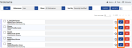Edit Nickname Items
To edit an existing Nickname, do the following: (must be the current User or Timekeeper name set as the owner)
- From the Navigation menu select: Tools > Nicknames.
- Click the Edit button for the nickname entry that you with to edit, to display the entry in edit mode. Complete the steps below to edit nickname entry.
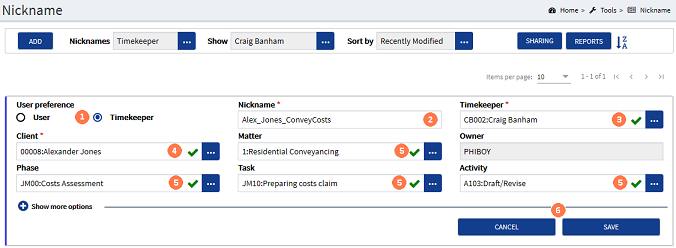
![]() User preference : By default the form displays the Preference option set
User preference : By default the form displays the Preference option set
The Owner field is only displayed where the User preference is set to TimekeeperThis is the person who is working on behalf of the client. They are also known as a Fee Earner. as it is not possible to configure another users nickname lists.
Where the Timekeeper option is displayed, the Timekeeper field is displayed. (See step 4 below)
![]() Nickname : The nickname can be edited by clicking in the field and entering the text required.
Nickname : The nickname can be edited by clicking in the field and entering the text required.
![]() Timekeeper : (This field is only displayed where the timekeeper option is set in step 1 above) Where the nickname should have been created for a different timekeeper, click the ellipsis button and select the required timekeeper from the pick-list.
Timekeeper : (This field is only displayed where the timekeeper option is set in step 1 above) Where the nickname should have been created for a different timekeeper, click the ellipsis button and select the required timekeeper from the pick-list.
![]() Client : This field is mandatory. Click the ellipsis button to display the client pick-list. Click on the required client to select them.
Client : This field is mandatory. Click the ellipsis button to display the client pick-list. Click on the required client to select them.
![]() Matter & UDF's : These fields are all optional. Where you wish to add additional details, click the ellipsis button and select the required option from the pick-lists. Where you wish to remove options that were previously selected, click in the field and delete the text that was previously selected.
Matter & UDF's : These fields are all optional. Where you wish to add additional details, click the ellipsis button and select the required option from the pick-lists. Where you wish to remove options that were previously selected, click in the field and delete the text that was previously selected.
![]() SAVE / CANCEL buttons : To save the changes click the SAVE button. Where the nickname has been edited for another timekeeper then the nickname will be displayed in their nickname list. Where the nickname has been edited for yourself, then the item will be saved to your list. Where you do not wish to save the changes click the CANCEL button. This will close the form without committing any changes.
SAVE / CANCEL buttons : To save the changes click the SAVE button. Where the nickname has been edited for another timekeeper then the nickname will be displayed in their nickname list. Where the nickname has been edited for yourself, then the item will be saved to your list. Where you do not wish to save the changes click the CANCEL button. This will close the form without committing any changes.