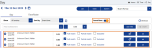Convert Found Time in the Timesheet
To configure found time in the Timesheet, do the following:
- From the Navigation menu select: Time > Day.
- Complete the following steps to show and convert the found time entries.
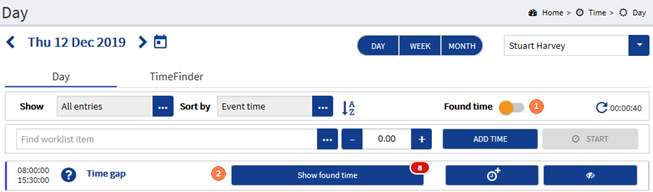
![]() Found time slider button : In the Day view, slide the Found time button to On. Alternatively where the Found time is captured during a Time gap see step 2 below...
Found time slider button : In the Day view, slide the Found time button to On. Alternatively where the Found time is captured during a Time gap see step 2 below...
![]() Show found time button : A Found time button is displayed with a number indicator, to show how many Found time entries have been captured. Click on the Show found time button to expand the form. Click the Expand button
Show found time button : A Found time button is displayed with a number indicator, to show how many Found time entries have been captured. Click on the Show found time button to expand the form. Click the Expand button  to see the type of found time entries for the associated client matter.
to see the type of found time entries for the associated client matter.
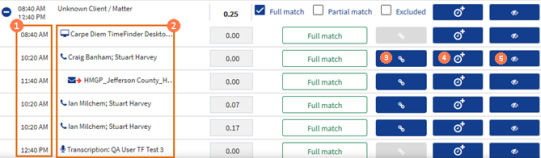
![]() Duration captured : This field shows the time that the time entry was found.
Duration captured : This field shows the time that the time entry was found.
![]() Activity type captured : This field shows the type of time that was found. Refer to the list below for the types of time that can be found.
Activity type captured : This field shows the type of time that was found. Refer to the list below for the types of time that can be found.
|
|
: Emails received |
|
|
: Emails Sent |
|
|
: Telephone calls |
|
|
: Appointment |
|
|
: Excel document |
|
|
: PDF document |
|
|
: Word document |
|
|
: Dictation |
![]() View association rule button : Click on the button and then select the Association rule option in the pop-out. The form will expand to display the association rule that was applied to capture this time entry. The rule cannot be edited here, it is simply displayed for reference.
View association rule button : Click on the button and then select the Association rule option in the pop-out. The form will expand to display the association rule that was applied to capture this time entry. The rule cannot be edited here, it is simply displayed for reference.
![]() Add time button : Click on the button to convert the found time instantly into a time entry. You can now edit the time entry should you need to.
Add time button : Click on the button to convert the found time instantly into a time entry. You can now edit the time entry should you need to.
![]() Hide entry button : Click the button to hide the time entry from the view.
Hide entry button : Click the button to hide the time entry from the view.