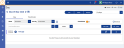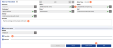Merge Time Entries in the DayView
To Merge two or more time entries together in the DayView, do the following:
- From the Navigation menu select: Time > Day.
- This will display the Day view.
- Click the check-boxes for the two (or more) time entries that you want to merge together.
- This will display the pop-up menu a the bottom of the screen. Click the MERGE button.
- Depending on the entries that you have selected will depend on how the screen then processes the Merge:
- Where the 2 (or more) entries are for different client matters then the Merge time form is displayed.
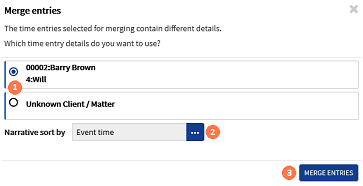
 Time entry selection : Click the radio button for the entry that you wish to retain the client matter details for.
Time entry selection : Click the radio button for the entry that you wish to retain the client matter details for. Narrative sort by : Click the ellipsis button, to display the pick-list of options on how you wish to order the narratives in the merged entry. Click on the required option to select it.
Narrative sort by : Click the ellipsis button, to display the pick-list of options on how you wish to order the narratives in the merged entry. Click on the required option to select it. MERGE button : Click the MERGE button. This will close the pop-up form and merge the 2 entries together.
MERGE button : Click the MERGE button. This will close the pop-up form and merge the 2 entries together.- Where the 2 (or more) entries are for the same client matter, then the time entry view will expand to show the merged entry details:
Duration : The combined total time from the selected time entries is displayed in the duration field.
Client, Matter & UDF's : All of the client matter pick-list fields are disabled and cannot be edited.
Narrative : The NarrativeThe narrative is a text field that will allow you to enter details about the time entry. This field will accept alpha, numeric ansd some special characters, as well as applying Glossary terms and the spell-check function. It may be that the firm has set this as a compulsory field. field can be edited should you wish to edit or add new content. Where this is done, you may need to spell-check the entry.
Start Stop sequence : It is not possible to add or edit a start stop sequence in the Show more options > Time editor section.
SAVE, SUBMIT ENTRY & CANCEL buttons : Click the SAVE button to commit the merge. Click the CANCEL button to cancel the merge process. Click the SUBMIT ENTRY button to save the merge and submit your time entry.