View the Unused Items List
This list holds all of the WorklistWorklist items are defined in Tools > Worklist > Management. They allow you to setup a pre-populated time recording entry for regularly used client matters. They also allow you to define a narrative so you can simply enter time by selecting a worklist item and a duration with no other need to select details for the time entry. entries that have not been used for X days. This range is configured in the Worklist Configurations form.
It is not possible to use items within this list, the only way to reinstate an unused or invalid entry is to expand the value applied in the: 'Put aside unused Worklist items after' field in Worklist Configuration.
To view the unused Worklist items, do the following:
- From the Navigation menu select: Tools > Worklist > Management.
- The Worklist form is then displayed. Complete the steps below to view the unused worklist item.
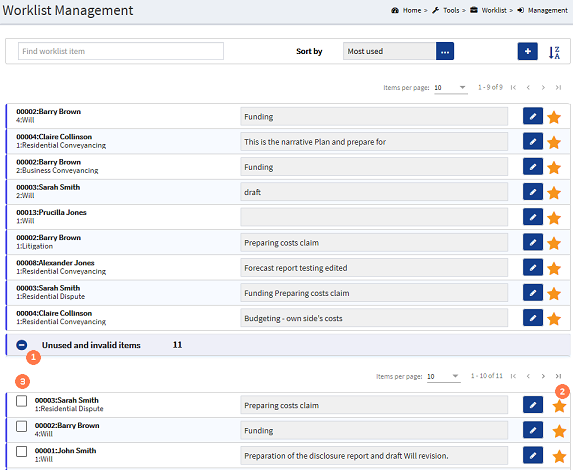
![]() Expand button : Click the expand button to expand the view and display the list of unused and invalid items.
Expand button : Click the expand button to expand the view and display the list of unused and invalid items.
While it is possible to edit these unused Worklist items it will not make them active. The only functionality that you have within this list is to delete or delete all Worklist items.
![]() Star button : To delete an individual unused worklist item, click the star button. Where configured in
Star button : To delete an individual unused worklist item, click the star button. Where configured in
![]() Check-boxes : To delete 2 or more of the unused worklist items, click the required checkboxes. A REMOVE button is displayed at the bottom of the form once a check-box has been selected. Click the REMOVE button. Where configured in the Confirmation & notifications a confirmation notification is displayed to confirm or reject the deletion. Click YES to confirm, or click NO to retain the items.
Check-boxes : To delete 2 or more of the unused worklist items, click the required checkboxes. A REMOVE button is displayed at the bottom of the form once a check-box has been selected. Click the REMOVE button. Where configured in the Confirmation & notifications a confirmation notification is displayed to confirm or reject the deletion. Click YES to confirm, or click NO to retain the items.




